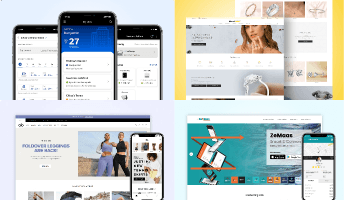Accessibility Settings For Android Users
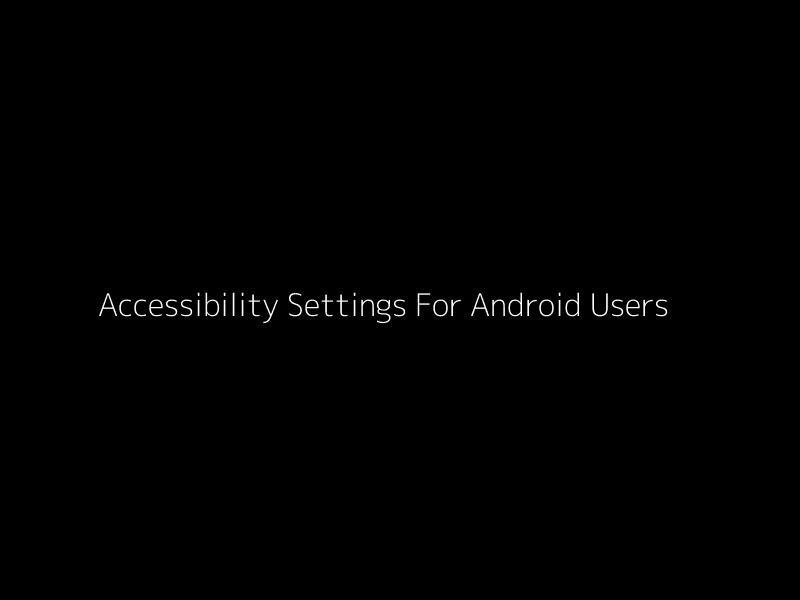
One of the record-selling reasons of android devices is there high level of ease and usability. Android, as an OS is relatively more open and fun to use than other operating systems in the market. It also offers a number of amazing accessibility features for hearing or vision impaired people. Even if you are perfectly alright, these options can still be really useful and add an extra joy to your overall smartphone experience.
1. Magnification
The extent of magnification feature available in the smart phones may vary, but almost all Android phones offer this cool feature. Captions magnifications are really useful, but what takes the price is magnification gestures. With this feature running, you can triple-tap the screen to zoom in and zoom out. If you want the screen to be temporarily magnified, triple-tap the screen and hold your finger. You can also drag the finger on the screen. Once you release your finger, the screen goes back to normal.
2. Text-to-speech
Most of us may have already used this accessibility feature a few times, but do you really use it to its full extent? To get this amazing text-to-speech, just enable the Google Text-to-Speech engine from the settings and download the required language pack. This can also be very useful for a number of things, like reading the content from phone storage or Pocket and so on.
3. Color adjustment
Many android phones come with a predominant dark background. If you prefer a brighter screen vibe, you can check the Negative Colors option in your phone’s Accessibility settings for some good results. This option may have change names depending on the phone you have: like ‘Negative Colors’ or ‘Invert Colors’. The results may also vary with each smart phone, each having its own specifications.
4. Talk Back
Talk back is a cool feature for those who have bad eyesight and cannot find their glasses in quick time, which happens a lot. It is also very useful when your smartphone’s screen itself has some problems or its broken a little. Enable this feature and you can tap, active or press text on screen to have it read out loud. There are lots of amazing Talk Back settings to explore as well, which will show the benefits in the long run.
5. Interaction control
This particularly cool feature can be found only in Samsung smartphone models. You can find it under the accessibility menu in the Settings tab. Once you set it up, you can use motion gestures to control various features and functions and put the Screen Timeout on or off. You can also block some parts of the screen from touch input response, like the notifications or the status bar, which is really amazing.
Build Your Agile Team
Hire Skilled Developer From Us
undefined
undefined
undefinedOur Recent Blogs
Sharing knowledge helps us grow, stay motivated and stay on-track with frontier technological and design concepts. Developers and business innovators, customers and employees - our events are all about you.
Contact
Information
Whether you're building next door or across time zones, we stay close in ideas, in execution, and in support.
India

Ahmedabad
1007-1010, Signature-1,
S.G.Highway, Makarba,
Ahmedabad, Gujarat - 380051
Rajkot
1308 - The Spire, 150 Feet Ring Rd,
Manharpura 1, Madhapar, Rajkot, Gujarat - 360007
UAE
Dubai
Dubai Silicon Oasis, DDP,
Building A1, Dubai, UAE
USA
Atlanta
6851 Roswell Rd 2nd Floor, Atlanta, GA, USA 30328
New Jersey
513 Baldwin Ave, Jersey City,
NJ 07306, USA
California
4701 Patrick Henry Dr. Building
26 Santa Clara, California 95054
Australia
Queensland
120 Highgate Street, Coopers Plains, Brisbane, Queensland 4108
UK
London
85 Great Portland Street, First
Floor, London, W1W 7LT
Canada
Burlington
5096 South Service Rd,
ON Burlington, L7l 4X4
Let’s Transform Your Idea into Reality. Get in Touch