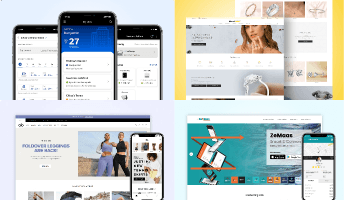Migrating from Wix to WordPress
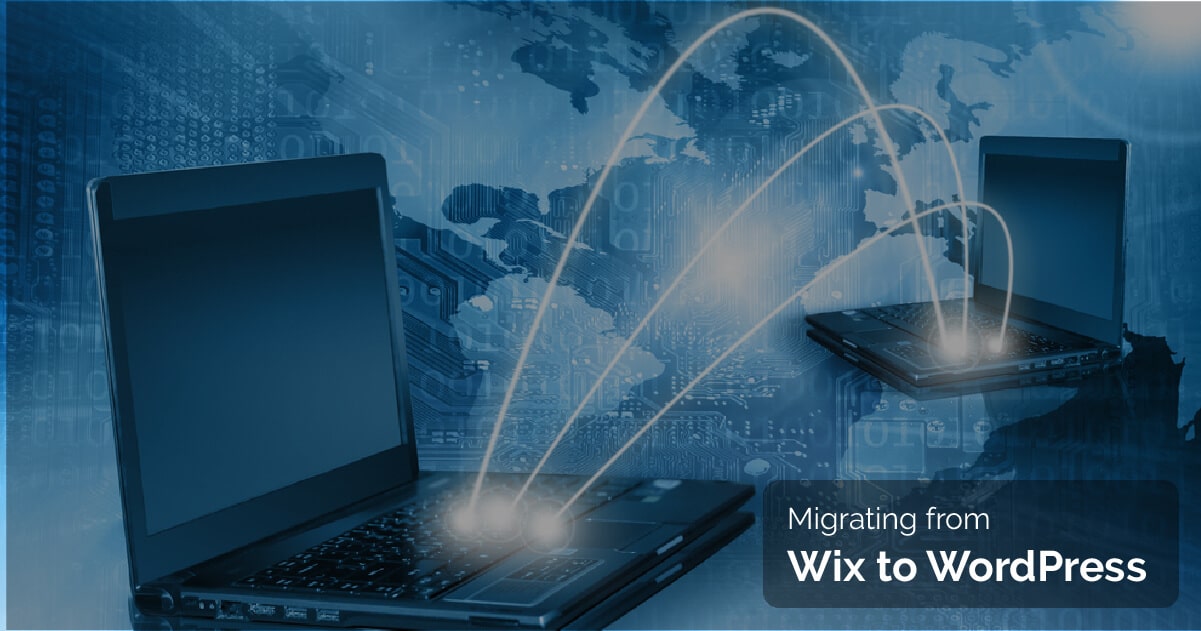
When it comes to Wix comparison with WordPress, WordPress provides you more flexibility and customization power in terms of web designing. As WordPress has thousands of plug-in and millions of installs, so its flexibility is incomparable. Secondly, WordPress is an open-source platform so it has a huge community and discussion forum across the globe.
Migrating your site from Wix to WordPress is simple and easy. WordPress development gives you complete takeover of your website that means you can decide whether you want to continue with a particular host depending on its cost, performance, and your need.
In this step by step guide, we’ll walk through the process of transferring Wix to WordPress. If you’ve gone through Wix and are looking to gain more control over your site, migrating from Wix to WordPress will allow you to do.
Method to transfer Wix to WordPress migration process is as follows:
1. Sign up for a WordPress web host with domain name
2. Setup your new WordPress site
3. Import your blog posts from Wix via RSS feed
4. Create your Wix pages on WordPress
5. Add your images to WordPress
6. Redirect your Wix site to WordPress platform
7. Do a final run-through site
1. Purchase New Hosting
With Wix, you’re using bundled hosting. So, when you shift your site away from Wix you’ll need a way to host your new website. Apart from hosting you’ll also need to buy a domain name or switch your domain over from Wix (if you purchased one through them).
2. Setup Your WordPress Site
Now you’ve locked a WordPress host and have a domain that’s pointing towards your new site. It’s time to start building the new workplace of your website.
Two Ways to Transfer Wix to WordPress
There are two different ways you can shift your site:
1. Using RSS feed and doing some copy paste.
Wix.com is closed platform there are no direct options to transfer content from this CMS. Actually one can import the RSS feed from Wix, instead of recreating each post manually. First of all, one needs to download website’s RSS file.
Step 1:
Add /feed.xml to the end of your Wix site URL to locate the RSS file. Kindly take a note that this approach works only for old blogs. With their recent updates there is no RSS feed available for Wix blogs. If you’re using a new Wix blog, skip down to option 2 to migrate your site.
Step 2:
For Chrome users, you will see the page source code. Right-click on that page and save the file on your computer. By default, it will be saved as feed.xml.
Step 3:
Go to your WordPress admin panel, Tools Import. There will be option to import RSS, click on the “Run Importer” button.
Step 4:
Click “Choose File” and select feed.xml file that you saved earlier. Then click the “Upload file and import” button.
Step 5:
One should check whether all posts have been exported or not by going to “Posts All Posts”.
Sometimes, your entire feed may not import properly on the first try. If this is the case, simply edit your XML file and remove the posts that are imported successfully. Images are still hosted with Wix. To resolve this issue there are two options:
1. One can manually save all images on local machine and upload them to your media library in WordPress. One can upload them in bulk via FTP.
2. By using additional plugin one can import External Images directly into WordPress by going to “Media Import Images” and click on the “Import Images Now” button.
Step 6:
Last step is to move your Wix pages to WorPress. There is no method exist through which one can automatically transfer one page contents & layout to WordPress directly. One needs to manually copy-paste the content and do necessary customizations in page layout. Once necessary changes are in place one needs to click “Publish” to make it live on WordPress website.
2. Using an automatic migration plug-in.
There is alternative method which is faster but it has some amount of cost attached to it. One can perform migration by using CMS2CMS: Automated Wix to WordPress plugin. You try for free with limited features. One can complete migration process in 15 minutes by using this plugin.
After Migration one needs to implement few things to start well with your WordPress site which are as follows:
1. Website Security
2. SEO
3. Google Analytics Setup for WordPress
4. Integrate Social Media, Contact form, CRM, Performance plugins.
Conclusion:
Migrating from Wix to WordPress can be bit complicated if one manually but once done you can harvest lot of benefits with greater control over your website and extend it further per your requirements. We hope this migration guide will be useful to all of you and kindly leave your comments on this blog.
Build Your Agile Team
Hire Skilled Developer From Us
Our Recent Blogs
Sharing knowledge helps us grow, stay motivated and stay on-track with frontier technological and design concepts. Developers and business innovators, customers and employees - our events are all about you.
Contact
Information
Whether you're building next door or across time zones, we stay close in ideas, in execution, and in support.
India

Ahmedabad
1007-1010, Signature-1,
S.G.Highway, Makarba,
Ahmedabad, Gujarat - 380051
Rajkot
1308 - The Spire, 150 Feet Ring Rd,
Manharpura 1, Madhapar, Rajkot, Gujarat - 360007
UAE
Dubai
Dubai Silicon Oasis, DDP,
Building A1, Dubai, UAE
USA
Atlanta
6851 Roswell Rd 2nd Floor, Atlanta, GA, USA 30328
New Jersey
513 Baldwin Ave, Jersey City,
NJ 07306, USA
California
4701 Patrick Henry Dr. Building
26 Santa Clara, California 95054
Australia
Queensland
120 Highgate Street, Coopers Plains, Brisbane, Queensland 4108
UK
London
85 Great Portland Street, First
Floor, London, W1W 7LT
Canada
Burlington
5096 South Service Rd,
ON Burlington, L7l 4X4
Let’s Transform Your Idea into Reality. Get in Touch